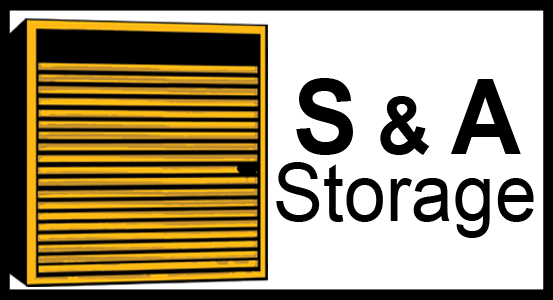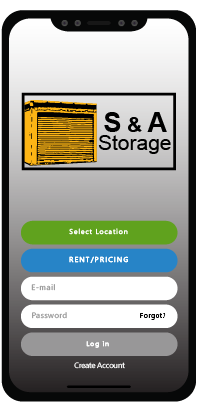
The S & A Storage app is like having a kiosk in your pocket. With it, you’ll have direct access to your account information, and you’ll be able to pay your rent, open the gate with your phone, move in to a new unit, report an issue, or let us know you’ve moved out. If you’re on your mobile device, click the link below:
After downloading the app, here are some tips and tricks you might find helpful:
Logging in to the app for the first time:
- If the S&A logo doesn’t load automatically, enter facility code 88.
- Click “Create Account” at the bottom of the screen. You’ll have to “Create Account” even if you’ve used our website payment options before.
- Enter your email address, password, unit #, and gate code. The email address doesn’t have to be the same one we have on file and the password can be different than the one created for website payments. Your unit number will be listed as a letter(s) and two numbers – ie R03 or CC01 and your gate code will be 6 digits.
Paying your bill with the app:
- Click “Pay Bill” to pay your rent.
- If you’re paying rent before your due date, the Amount Due will be $0.00. Click “Pay Bill” and then “Add Payment Method.” “Pay for Unit” will then be clickable. You can prepay one month’s rent at a time through the app.
Opening the gate using the app:
- To use the “Open Gate” button, the app requires your location services be available “always.”
- Geofencing allows the gate to know your phone is within a certain distance to operate. For security reasons, the geofencing is fairly tight (you must be close to the gate) and the app often requires a fresh log-in to operate.
- If you’re sitting at the gate and the app thinks you’re too far away, here are a couple of things to try:
- (This is the #1 issue folks have.) Android phones use gps + wifi signals to help your apps pinpoint your location more quickly. While that works great for apps that need your general (city or neighborhood) location, it doesn’t work as well when your exact location is required. You don’t necessarily have to be connected to nearby wifi or even have wifi turned on for your phone to search nearby wifi signals for location services information. To turn this option off (which will also help preserve your battery life between charges), open your wifi settings and tap on the “Advanced” or “Preferences” option, and disable “scanning always available.”
- If your apps are not set to automatically update, check to see if an app update is available.
- Delete and reinstall the app to force an update/fresh install and a fresh log-in session.
Please feel free to call or email at any time with any questions or concerns. You may also pay rent online without the app. (Please remember the login information you create for the web login can be different from the app login. Your passwords are what you create, but if you update on one, it won’t automatically update the other.)